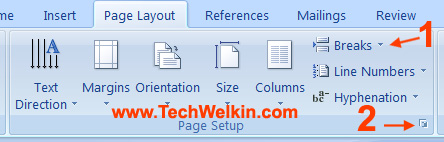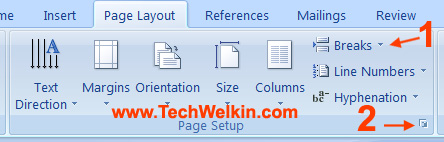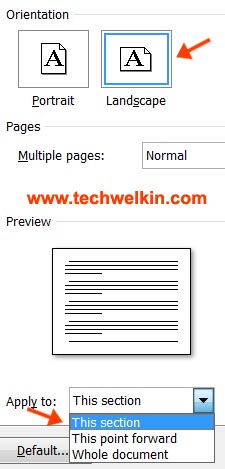The default orientation of a document is portrait. But more often than not we find ourselves in a situation when we wish to have a few pages in landscape format while keeping rest of the pages in portrait format. Wide tables, graphs and images sometimes don’t fit into the portrait layout –but when we try to change the page layout to landscape, MS-Word applies changes to the the entire document. Let’s see how we can have a mix of both portrait and landscape pages in an MS Word document: You will see that the page has turn into landscape but rest of the document is still in portrait layout. You can repeat the above steps for changing the layout of any other required page. NOTE: This article is part of my MS Word Tips and Guide. This guide solves your day to day MS Word problems. Easily! This is how you can convert just a few pages in MS Word document to landscape orientation. Please feel free to let me know if your have any questions about this topic. I will be glad to try and help. Thank you for using TechWelkin! Comment * Name * Email * Website
Δ