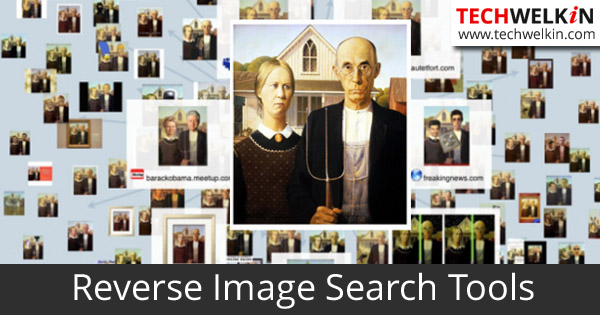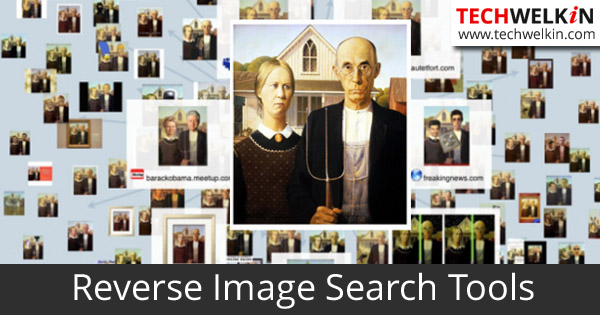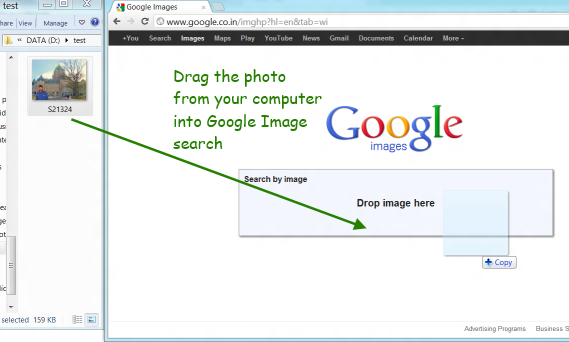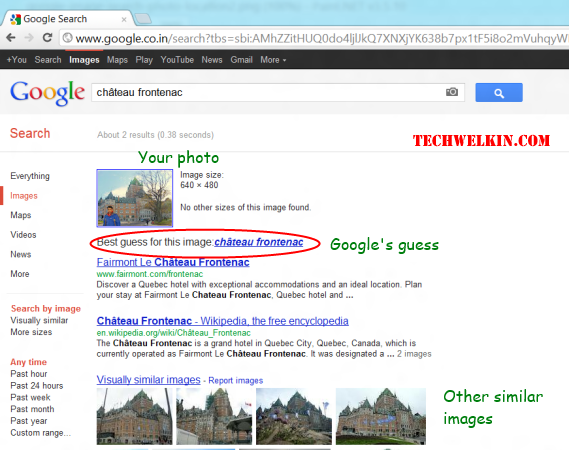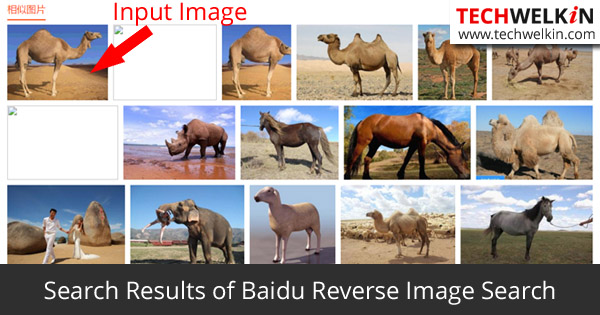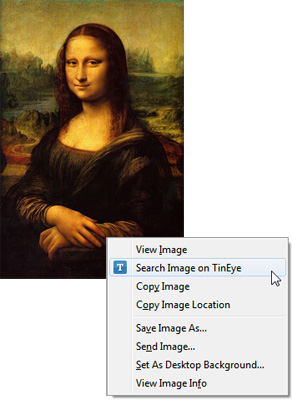You may also ask about the possible use of reverse image lookup. Well, let me give you an example. Long ago, I had written an article on how to identify a location visible in an image. For example, if you have a photograph of a monument but you don’t know what it is, you can use reverse image search to find out information about the photo. In this article, I will tell you about the best tools for reverse image lookup. These tools include search engines, mobile apps and browser extensions —you can use whichever suits you the most. In the end of the article, I will also describe a few possible uses of reverse image search facility. When we talk about search engines, most of us think of Google! It is not surprising because of the dominant position of Google on Internet. But there are also a number of other search engines in existence. Let’s see which one of these provide the best reverse image search facility.
Google Image Search
Beyond doubt, Google’s image search is the best among the lot. In order to search by image, you can upload an image and Google will return the visually similar images in results. In addition to the standard browse and select approach, Google also provides the facility of drag and drop for uploading images. Once the image is uploaded, Google will analyze the image with its advanced (probably the best in the world!) algorithms to figure out what that image is all about. In this analysis, patterns, shapes, color depth, color spectrum, contrast, brightness and a lot of other factors are taken into consideration to understand the image. To do a test, I dragged a photo in the Google’s image search and asked it to find similar images. Not only Google found the similar images but also it identified the building (Chateau Frontenac) appearing in the photograph. Many people use this feature of Google image search to find out the location visible in a photograph. If you find an image on Internet and you want to find the other similar images, you can also use the URL of that image as search input. Google will automatically take the image from the provided URL and give you similar images in results. If you’re using Google Chrome browser, you can also take a right click on any of the images and select Search Google for this image in order to launch image search in a new Google Chrome tab.
TinEye
TinEye is a powerful reverse image search tool. It however is not as intelligent as Google Image Search. If you upload an image in the TinEye (or provide it with a URL of an image), it will do a good job in searching for the similar images. But TinEye will not be able to identify objects or people in the image. That’s where Google Image Search is better that TinEye. Nevertheless, TinEye is a very useful tool. It can be used to search for your images that might be illegally used by other websites. Thus TinEye can help you in protecting your copyright on your visual creative work. Similarly, TinEye may also help you in finding out the copyright holder of an image that you want to use but don’t know whom to ask for the permission. TinEye reverse image search engine was developed by Idée, Inc. in 2008. Today, TinEye has a massive database of over 13 billion images for comparison!
Baidu
If you’re living in China, you must be using Baidu for it is the biggest search engine in China. I tested the image search in Baidu and it gave back average results. When I searched with an image of a white cat, it showed me the photos of white dogs and even white rats! But it did not show any white cats. When I tested Baidu by uploading a camel’s photo, it displayed some camels —but also a few horses, elephants and even a rhino. Here are the results: Baidu’s algorithms are not as powerful as Google’s but it is progressing well on the path of finding visually similar images. If you find Google banned in China, then using Baidu could be a good choice for you.
Yandex
Yandex is the largest search engine in Russia with over 60% market share. Yandex also provides a decent reverse image search facility. I tested Yandex with the same camel photo and it found much better results than its Chinese counterpart. Take a look: In search results, Yandex allows you to filter the results by image size and image format. In addition it gives you the web addresses of the websites where these similar images can be found.
Image Raider
Image Raider does not have its own algorithms for finding similar images —so it uses the APIs provides by Google, Bing and Yandex. Image Raider allows you to input as many as 20 image URLs and it will look for all these images in one go. This saves you from running several searches separately. Image Raider is very slow in comparison with Google or TinEye. One of the reasons for this slowness could be that Image Raider contacts at least three search engines to get the results against your query. Image Raider gives you a number of options for giving your input:
Upload an image from your computer Provide a list of one or more image URLs Upload an XML sitemap that contains the image URLs Import images from Flickr account Import images from DevianArt account Import images from 500px account
There is no need to comment of the quality of image search done by Image Raider, because it simply fetches the results from other search engines. So, the quality of Image Raider search is as good as that of the search engines it uses.
Google Goggles
Unfortunately, so far, the Google Image Search does not work in smartphones. So, Google has given us a different option in the form of a mobile app. Google Goggles is an Android mobile app for doing search on the basis of an image taken from the phone’s camera. To use the app, download Google Goggles and install it in your phone. Now, point your phone’s camera on the object which you need to search for. You can take a picture of landmark buildings, locations, paintings, products, QR Code and Barcode etc. and Google will query its database for that image. You can also use this app for Optical Character Recognition (OCR). Google will do OCR on the image taken by your phone’s camera. It can identify text in a number of major languages. Once read, Google can also translate the text in other languages! Isn’t it cool?!
Veracity
If you’re an iPhone user, you can download Veracity app from the iTunes App Store. This app comes free of cost. When you take a photo from your iPhone camera, you can do a reverse image search using Veracity to know about the subject of that photo. The app also tells you about the other websites where the searched photo is appearing. The app is capable of detecting photos on websites even if they have been edited or cropped. This feature is very useful in finding the reality of fake photos (which nowadays often do rounds on social media).
Reverse Image Search App
Windows Phone platform does not have many quality apps for doing reverse image lookup. This Reverse Image Search app is not excellent but it works just OK. It simply takes your input image and do search using engines like Google, Bing, Yandex and TinEye. You can input image by clicking a photo with mobile camera, by uploading a photo from your albums or by passing an image URL. Browser Extensions are tiny pieces of software than can be plugged into your application to add to the core functionality.
Firefox
Firefox was probably the first browser that allowed independent developers to create useful extensions and offer them for plugging into the main Firefox browser. Later on, Chrome also followed the suit and now both these browsers have a large collection of interesting extensions. For Firefox you have the option of choosing between Google Images Firefox Add-on and TinEye Firefox Add-on. Both these add-ons work just fine.
Chrome
Google has provided an official Chrome extension that works with Google Images. This extension is called Search by Image. Needless to say that this extension works very well. If you often do reverse image searches, then you must install this extension right inside you Google Chrome browser.
Internet Explorer, Safari and Opera
TinEye offers a plugin that works pretty well with Internet Explorer, Safari and Opera browsers. This plugin is also available for Firefox and Chrome. When you install this plugin, an option of Search Image on TinEye gets added in your right click menu. You can take a right click on any image in your browser and select this option to launch TinEye image search. Alright, now that you’re well-versed with the tools that can be used for reverse image search, let’s look at a few possible uses of this facility. Many of you might be thinking why would I need to use this feature (except for having fun!)… Well, you’ll realize that this feature is not just fun but very useful also!
1. Find Similar Images
This is the most obvious use of the reverse image search. There could be innumerable number of reasons why you would want to find images similar to an image that you have. I can tell you one of the common reasons for which I look for the similar images. Sometimes, there are occasions when I have a small image and I would love to have a bigger version of it. Reverse Image Lookup does help me in such cases.
2. Track Piracy
Internet is massive and once anything comes on Internet it has the potential of getting copied by others. If you own an image which you don’t want to spread on the Internet, then you would need to keep a track of its usage online. Reverse Image Lookup can tell you about the webpages that are using the image you own. You can then request the webmasters of these pages to take the image down.
3. Find Locations
Google’s Reverse Image Search has become very powerful. It can not only find the similar images, but also it can try and identify main subject(s) of the image. If you have a photograph of a well-known building, monument, natural or historical site —you can upload this image in Google Images and Google will tell you about the well-known place.
4. Get to Know Things
Just like Google can tell you about locations, it can also give you information about other well-known people and things like gadgets, plants, animals, famous photographs —just about anything that it can recognize through its algorithm. For example, if you like a model’s photograph but don’t know who she / he is; then you can upload the photo and Google will lead you to the information about that person. The same trick can be applied for identifying a particular flower or gadget too!
5. Find Fake / Altered Photos
These days rumors spread like wildfire through social media networks like Facebook (after all over a billion people are connected with Facebook!). It is also very easy to alter a photo using Photoshop and other similar tools. Such edited photos are often used to spread false information. I have always recommended that you should not share things just like that on social media. If you’re sharing some information, you should try a bit and see if the information is authentic. Reverse Image Search can help you in unearthing the truth about a photograph. If you come across a suspicious photo on Internet, just upload it in Google Images to see what Google tells you. If the image has been altered, Google might also show you the unaltered images in Similar Images section. This gives you more material to base you judgment upon. If you feel that the image you have is truthful -only then you should upload it. Spreading fake photographs is not a good idea. I hope you liked this article on reverse image lookup. Please feel free to ask if you have any questions. I will try to help you. Thank you for using TechWelkin! Comment * Name * Email * Website
Δ