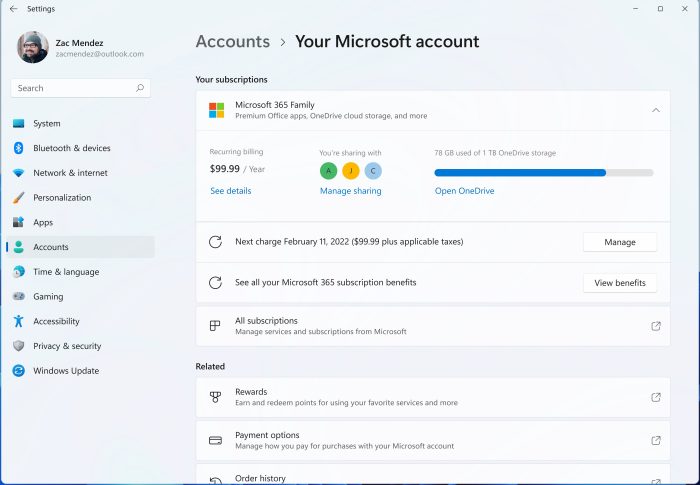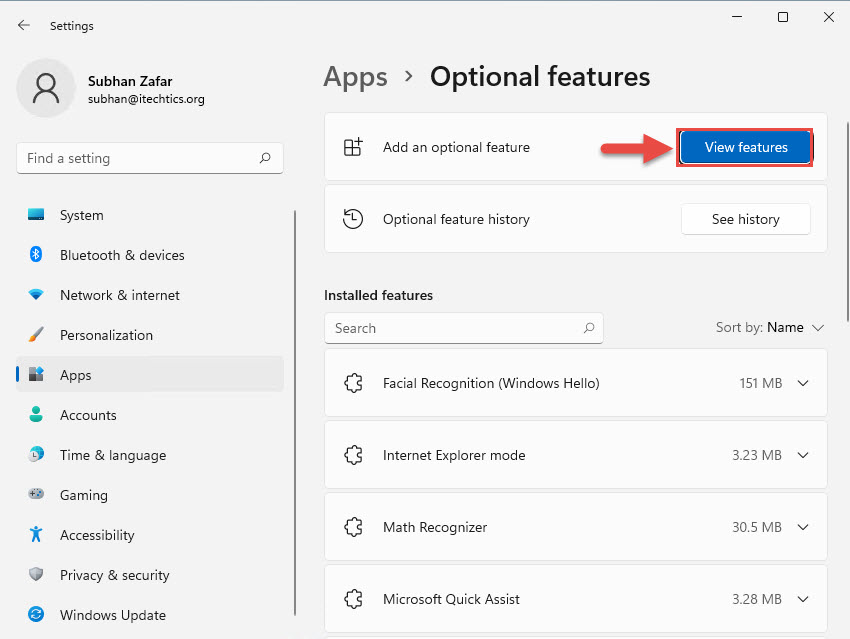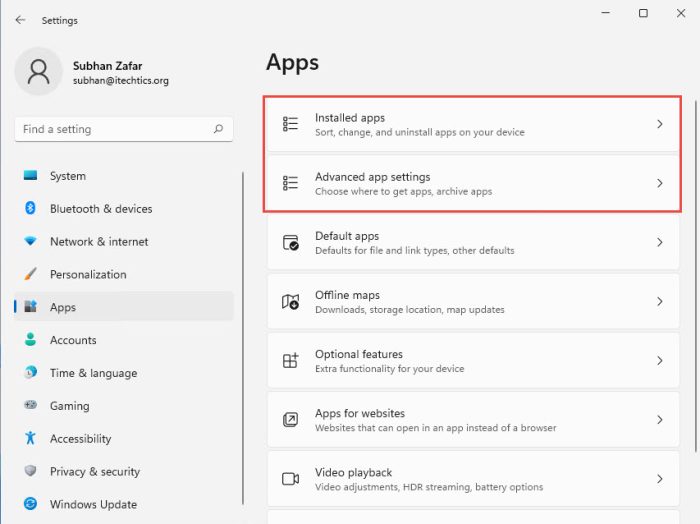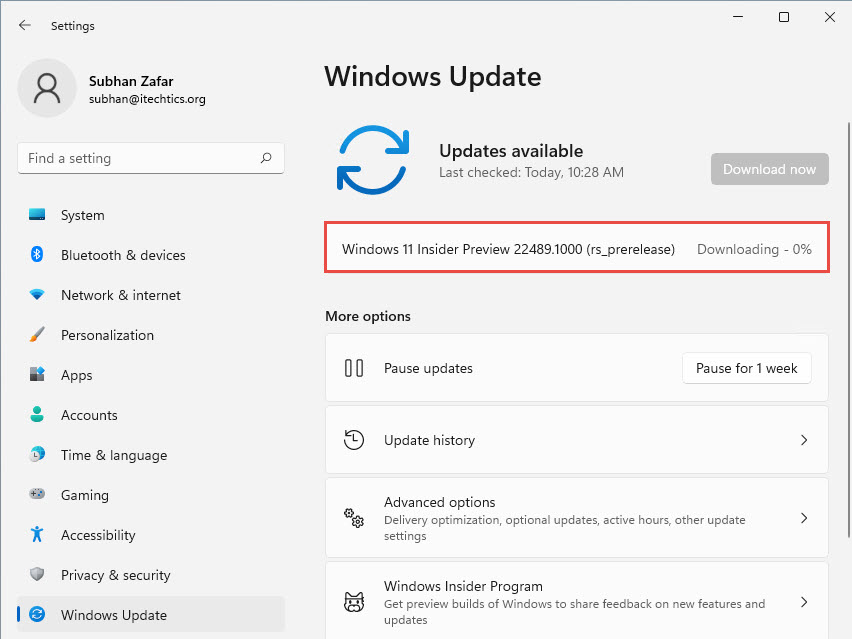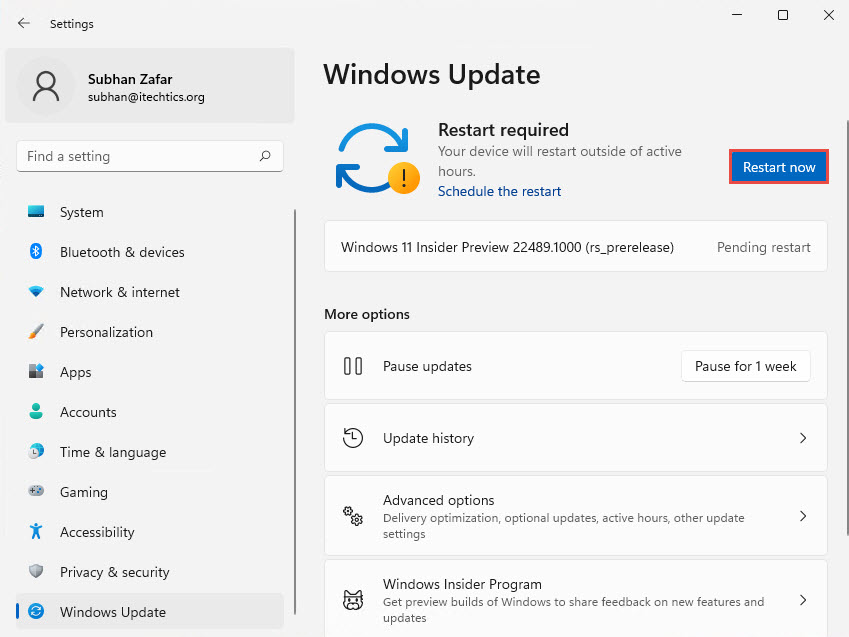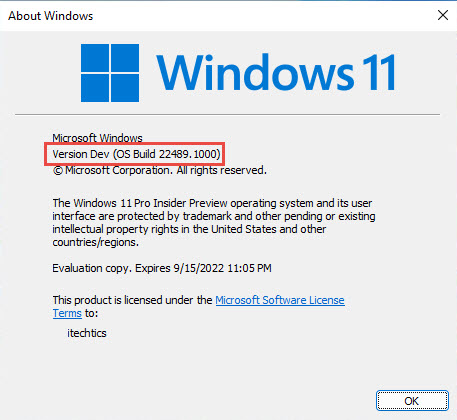Microsoft has also incorporated other changes in build 22489 which are discussed further down the post. We have also highlighted the known issues along with the fixes and improvements so that you can make an informed decision on whether to update your device to the latest flight or not.
Windows 11 Insider Preview Build 22489 Changelog
Your Microsoft Account Settings Page
Users will now be able to manage their Microsoft account directly from the Settings app in Windows 11. A new page has been added to the app by Microsoft named “Your Microsoft account” which can be found at the following location:
Windows 11 Insider Preview Build 22489 Changelog Your Microsoft Account Settings Page Renamed Connect App to Wireless Display Splitting Apps & Features Changes, Improvements, and Fixes Known issues How to install Windows 11 Build 22489 Rollback/remove Windows 11 Insider Preview update Cleanup after installing Windows Updates
Users can now manage their Microsoft 365 subscriptions, order history, payment details, Microsoft rewards, etc., directly from this page. However, this feature is currently only being offered to a limited set of insiders since it is still in the testing phase. Microsoft claims that eventually, everyone will be able to see this page when they slowly start rolling it out. Your Microsoft account page will be added to the app gradually through the Online Service Experience Packs. These packs are very much similar to Windows Feature Experience Packs, the only difference being is that the Online Service Experience Packs are targetted to specific areas within Windows only. Whereas, a Windows Feature Experience Pack may include updates for a broader scope. The Online Service Experience Packs can be installed through Windows Update when available, and will be in the following format (example):
Renamed Connect App to Wireless Display
The Connect app used to connect or mirror your device’s display onto other displays wirelessly is being now renamed to “Wireless Display.” Since this is an optional feature in Windows, the application can be downloaded using the steps below:
Splitting Apps & Features
Microsoft has also splitter the Apps & Features page within the Settings app. These have been split up into “Installed Apps” and “Advanced app settings” which can be found at the following location:
Changes, Improvements, and Fixes
Preview Build 22489 also brings about some fixes for the operating system. Here is a list:
TaskbarApplication icons on the secondary displays should now draw more reliably which were previously blank.Explorer.exe should no longer crash while using the Desktops flyout context menu, or while dismissing the Desktops flyout.File ExplorerThe option “Pin to Quick Access” has now been brought to the top of the menu when you right-click a drive in the Explorer.The context menu’s launch performance has been improved.Explorer.exe’s reliability has been enhanced.WindowingClosing the windows in Task View should now be less jumpy.An issue with the flickering of windows while resizing certain apps has been addressed.Settings appAn issue resulting in the app crashing after opeing the Windows Update page has been fixed.A missing space has been added when searching for “Touch Keyboard settings” through the Search bar.The occasional crashing of the app while customizing options in Wheel settings has been fixed.The dismissal of a notification using the “X” will no longer show an animation if the animations are turned off.An issue causing the media controls to not show up in Quick Settings while playing music has been addressed.The issue of the tooltip for the Wi-Fi option in Quick Settings flying to the top of the screen has been resolved.OtherSupport for Discovery of Designated Resolvers has been added that allows Windows to disver encrypted DNS configuration from a DNS resolver known only through its IP address.An issue that was causing the Processes tab in the Task Manager to be occasionally blank has been fixed.An issue that prevented the Xbox Game Pass games from installing with an error “0x00000001” has been fixed.An issue where “get-winevent” in Windows PowerShell was failing with an InvalidOperationException has been resolved.A high hitting mousocoreworker.exe crash that was reported in the last few flights has been fixed.The layout of the text in the notification buttons where there’s both an icon and text have been improved.The crashing of the Get Started app will no longer occur while the Tips app has been uninstalled.The issue of some devices to bugcheck with SYSTEM_SERVICE_EXCPTION when updating to recent flights has been taken care of.An issue causing some users to see an unexpected “bad image” error message dialog on boot has been fixed.
Microsoft intimate’s the users that some of these fixes may make their way to the Windows 11 stable release through servicing updates.
Known issues
Before updating to build 22489, we suggest that you read this section thoroughly.
GeneralYou may see the links to “Windows Update”, “Recovery”, and “For developers” in the main Windows Update Settings page, which should not be there. Microsoft intends to fix the problem in a future flight.Users updating from Builds 22000.xxx or earlier, to newer Dev Channel builds using the latest Dev Channel ISO image, may receive the following warning message: “The build you are trying to install is Flight Signed. To continue installing, enable flight signing”. If you receive this message, press the Enable button, reboot the PC, and retry the update.A reduced screen timeout may occur for some users. Microsoft is researching the effect of shortening screen timeouts and sleep timeouts on energy consumption.StartYou might be unable to enter text when using Search from the Start Menu or the Taskbar. If you experience the issue, press the Windows Key + R shortcut keys to launch the Run dialog box and then close it. This may temporarily resolve the issue.File ExplorerYou might not be able to rename the items on the desktop directly when updated to build 22489. Microsoft suggests to use the File Explorer, navigate to the desktop folder and then rename the item(s) from there.TaskbarThe Taskbar may flicker at times when switching input methods.Tooltips may appear in an unexpected location after hovering over the Taskbar corner.SearchThe Search panel may not open when clicking the Search icon on the Taskbar. Microsoft suggests to restart the “Windows Explorer” process and open the search panel again.Quick SettingsThe volume and brightness sliders aren’t displaying properly in Quick Settings.
How to install Windows 11 Build 22489
To install this update, you already need to be running Windows 11 and subscribed to the Dev channel. Currently, no ISO image has been published by Microsoft for this Windows 11 Insider build. If you have enabled Windows updates, you will automatically get a “New features are ready to install” prompt. If you want to install Windows 11, you can follow this guide here. Here is how to upgrade to Preview Build 22489: Once the computer reboots, you can check that it has been updated to build 22489.1000 by typing in winver in Run.
Rollback/remove Windows 11 Insider Preview update
If you do not wish to keep the installed preview update for some reason, you can always roll back to the previous build of the OS. However, this can only be performed within the next 10 days after installing the new update. To roll back after 10 days, you will need to apply this trick.
Cleanup after installing Windows Updates
If you want to save space after installing Windows updates, you can run the following commands one after the other in Command Prompt with administrative privileges: